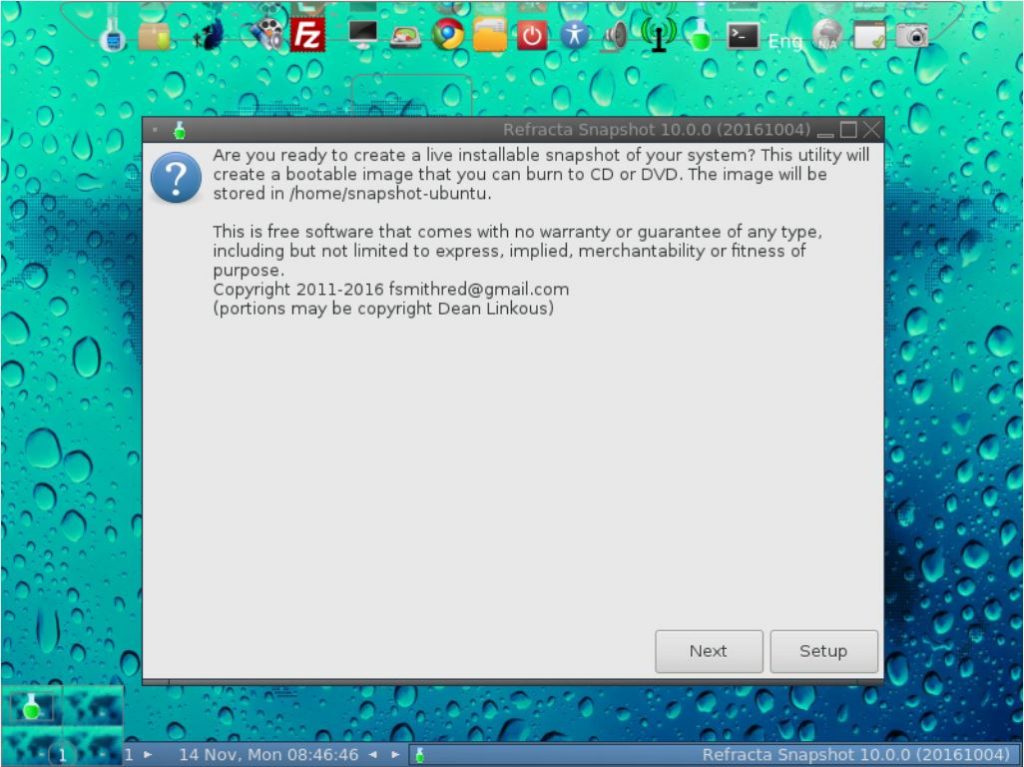About Linux For All (LFA)
About Linux For All (LFA)
The system is based on Ubuntu 16.10, codenamed Yakkety Yak and Debian testing (Stretch – upcoming Debian 9). It’s a total rebuild. I.e. nothing is left of the old LFA system.
The system language is ENGLISH.
NEWS 161114
A new upgraded version of LFA is out. All installed packages have been updated to the latest version as of 161114. Most important: I have included Refracta Tools so you can create your own Linux For All/Ubuntu live system!
More news about LFA build 161114
1. One of my previous versions of LFA (build 141120) had four (4) Desktop environments installed. Namely Unity (Ubuntu), LXDE, Razor-qt and XBMC. LFA build 161114 uses only Fluxbox as Window Manager and Cairo-Dock as Desktop Interface. Cairo-Dock is designed to be light, fast and customizable, and is desktop-agnostic. It has a powerful DBus interface, to be controlled from a terminal or another application. Features can be added by plug-ins or applets, and applets can be written in C or in any language. About Fluxbox: Fluxbox is a Window Manager for X that was based on the Blackbox 0.61.1 code. It is very light on resources and easy to handle but yet full of features to make an easy, and extremely fast, desktop experience. So who needs KDE or Gnome?
Screenshot of LFA’s new Desktop
Screenshot – Refracta Installer running
2. The LFA ISO is now a ISO-hybrid, which means that it can very easily be transferred (copied) to a USB pen drive. Read my USB INSTRUCTION about how to do it.
3. Another big improvement is that LFA now can run from RAM. Use Boot alternative 5 (load to RAM). It will look like this. When the system has booted up you can remove the disc (DVD) or USB stick. You’ll need at least 2 GB RAM to run LFA that way. I.e – superfast!
4. Kernel 4.4.0-19-exton is replaced by kernel 4.8.0-27-exton. (4.8.0-27 is the latest Ubuntu kernel). You can download “my” kernel if you want to use it in another Ubuntu/Debian system.
5. I have installed Nvidia’s proprietary graphics driver 370.28.
6. The best thing with this new LFA build – Create your own installable Ubuntu 16.10 Live DVD with Refracta tools (pre-installed)!
Program content etc
Among many other programs Google Chrome (so you can watch Netflix movies), GParted (a free partition editor for graphically managing your disk partitions), BlueGriffon Web Editor (works almost like Dreamweaver), Synaptic Package Manager, SMPlayer (a free media player with built-in codecs that can play virtually all video and audio formats), FileZilla (so you can upload your own created Ubuntu ISO to your server) and PCManFM (a very fast file manager). In addition flash and all necessary additions in order to install programs from source. All programs have been updated to the latest available version as of November 14, 2016. See a complete list of all installed packages.
Important about Refracta
You can use the Refracta Tools (pre-installed in LFA Build 161114) to create your own installable Ubuntu Live DVD once you have installed LFA to hard drive. I mean change everything and then create a whole new Ubuntu 16.10 live system. When you start Refracta it will look like this. You don’t even have to install LFA to hard drive before you can use the Refracta tools. If you have plenty of RAM you can create a new (your own!) Ubuntu live installable system while running LFA from DVD or a USB stick. Please note that the whole Refracta process (creating your new ISO) will only take 5 – 10 min! You can then install VirtualBox in LFA so you can test run your own created new Ubuntu ISO. Or do it in Windows. Btw: You can do the whole thing in VirtualBox. I mean install LFA in VirtualBox, change everything, create a new Ubuntu 16.10 system using Refracta tools and transfer your new ISO to your server with FileZilla, which is pre-installed.
Web based applications
In order to keep down the LFA system size (so you can run LFA superfast from RAM) I have refrained from installing LibreOffice and Gimp. Instead I offer links in Google Chrome to Onlyoffice.com (A Free alternative to Microsoft Office) and Pixlr.com (Photo Editor – works almost like Adobe Photoshop). Both apps are very easy to use.
Screenshot – Pixlr.com’s Photo Editor in use
Screenshot – Onlyoffice.com’s writer in use
Used KERNEL
My special kernel 4.8.0-27-exton.
PASSWORDS and login
The password for root is root. The password for the ordinary user live is live. When you start up LFA from the live dvd/USB stick you will end up in Fluxbox logged in as the ordinary user live. When/if you log out from Fluxbox you will come to Slim‘s login screen. Log in to Fluxbox again as root (if you want) with password root or as the ordinary user live with password live. When logged in as live you can use Sudo to become root. Command: sudo su. After a hard drive installation you can still log in to Fluxbox as root from Slim‘s login screen (if you want to). During the installation process (using Refracta Installer) you’ll get the chance to create your own ordinary user and also change the passwords.
Using the Nvidia proprietary driver
If you want (and can) use Nvidia’s proprietary graphics driver 370.28 you shall boot up LFA using boot alternative 4 (Nomodeset). Then open up a terminal and run sudo nvidia-xconfig. Log out. If you can’t reach X/Fluxbox then your card isn’t supported. Delete xorg.conf with sudo rm /etc/X11/xorg.conf and run the command startx. Or reboot your computer. After a hard drive installation of LFA the open source driver Nouveau will be used, since it’s “built in” in the kernel. If you want and can use Nvidia’s proprietary graphics driver 370.28 you’ll have to run the command sudo nvidia-xconfig and restart your computer. You’ll also have to change /boot/grub/grub.cfg as this example shows.
menuentry ‘LFA :: GRUB :: (sda8)’ –class ubuntu –class gnu-linux –class gnu –class os $menuentry_id_option ‘gnulinux-simple-e150990b-5ae8-4f35-8d71-8118e682b5c7’ {
insmod gzio
insmod part_gpt
insmod ext2
set root=’hd0,gpt8′
if [ x$feature_platform_search_hint = xy ]; then
search –no-floppy –fs-uuid –set=root –hint-bios=hd0,gpt8 –hint-efi=hd0,gpt8 –hint-baremetal=ahci0,gpt8 e150990b-5ae8-4f35-8d71-8118e682b5c7
else
search –no-floppy –fs-uuid –set=root e150990b-5ae8-4f35-8d71-8118e682b5c7
fi
linux /boot/vmlinuz-4.8.0-27-exton root=UUID=e150990b-5ae8-4f35-8d71-8118e682b5c7 rw nomodeset
initrd /boot/initrd.img-4.8.0-27-exton
}
ABOUT WIRELESS configurations
Use Wicd to configure your wireless network. It works perfect. NOTE: Maybe you will have to change your network interfaces (eth0, wlan0) to for example eth1 and wlan1 in Wicd’s Preferences and click on the button Refresh before you can connect. Check your interfaces with the command sudo iwconfig. If you’re using a wired connection you may have to disconnect and reconnect. The Network configuration can look like this.
Compatibility
Differences: Ubuntu 16.10 and LFA is different only in principle to the terms of program content. A general truth: If an original system can run on a particular computer an “Exton remaster” of the same original system can run on the same computer. I never change a Linux system for the worse in terms of auto configuration and hardware detection, etc. It happens that I replace the original kernel (which I have done in this case), but always to a “better” one with even more native support for various hardware etc.
Installation to hard drive
Note that you in advance (just in case) should create a partition of at least 8 GB for LFA and a SWAP space double the size of your computer’s RAM. I.e. if you have RAM of 1024 MB or less. If you have RAM of 2 GB or more it’s enough with a SWAP space of 2 GB. The installation program Refracta Installer in LFA is otherwise “intuitive”. Choose manual partitioning and select the partition you created in advance for installation. You’ll find the installation program under Menu (Cairo-Dock) >> System Tools >> Refracta Installer. NOTE: You should format your intended installation partition in advance. You can use GParted (installed in LFA) for that. Be sure to unmount all partitions before you start Refracta Installer.
USB installation
You should use UNetbootin in Windows or Linux. See a picture how it looks before the installation starts in Windows 10. There’s other ways to do it, but using UNetbootin is the best/safest way. However, if you want to install LFA to hard disk you will have to run the system from a DVD during installation. If you use Startup Disk Creator in Linux to transfer LFA to USB it is possible to install LFA to a hard drive later on from the USB stick. NOTE: Please read my INSTRUCTION about the best way to perform a USB installation.
Repositories and software management
LFA is totally compatible with Ubuntu 16.10 and therefore uses Ubuntu’s repositories. After a hard drive install of LFA you can go ahead an install any extra software you like and also upgrade the whole system. After running the command apt-get update you should use Synaptic Package Manager. NOTE: If you want to add repositories with a command (for example: sudo apt-add-repository ppa:kubuntu-ppa/backports) you’ll have change the first line in /etc/lsb-release to “DISTRIB_ID=Ubuntu“.
DOWNLOAD
This version of LFA has been replaced by version 170827.
Other Exton Linux Systems you may like
All Exton Linux Systems
Exton Systems for the Raspberry Pi computer
Exton Android Systems for PC