 About Linux For All (LFA)
About Linux For All (LFA)
The system is based on Ubuntu 16.04, codenamed Xenial Xerus and Debian Jessie (Debian 8.4). It’s a total rebuild. I.e. nothing is left of the old LFA system.
The system language is ENGLISH.
NEWS 160419
A new upgraded version of LFA is out. All installed packages have been updated to the latest version as of 160419.
News about LFA build 160419
1. One of my previous versions of LFA (build 141120) had four (4) Desktop environments installed. Namely Unity (Ubuntu), LXDE, Razor-qt and XBMC. LFA build 160419 uses only Fluxbox as Window Manager and Cairo-Dock as Desktop Interface. Cairo-Dock is designed to be light, fast and customizable, and is desktop-agnostic. It has a powerful DBus interface, to be controlled from a terminal or another application. Features can be added by plug-ins or applets, and applets can be written in C or in any language. About Fluxbox: Fluxbox is a Window Manager for X that was based on the Blackbox 0.61.1 code. It is very light on resources and easy to handle but yet full of features to make an easy, and extremely fast, desktop experience. So who needs KDE or Gnome?
Screenshot of LFA’s new Desktop
Screenshot – Ubiquity running
2. The LFA ISO is now a ISO-hybrid, which means that it can very easily be transferred (copied) to a USB pen drive. Read my USB INSTRUCTION about how to do it.
3. Another big improvement is that LFA now can run from RAM. Use Boot alternative 3 (Copy to RAM). It will look like this. When the system has booted up you can remove the disc (DVD) or USB stick. You’ll need at least 2 GB RAM to run LFA that way. I.e – superfast!
4. Kernel 4.2.0-16-exton is replaced by kernel 4.4.0-19-exton. (4.4.0-19 is the latest Ubuntu kernel).
Program content etc
Among many other programs Google Chrome (so you can watch Netflix movies), GParted (a free partition editor for graphically managing your disk partitions), BlueGriffon Web Editor (works almost like Dreamweaver), Synaptic Package Manager, SMPlayer (a free media player with built-in codecs that can play virtually all video and audio formats) and PCManFM (a very fast file manager). In addition flash and all necessary additions in order to install programs from source. All programs have been updated to the latest available version as of April 19, 2016. See a complete list of all installed packages.
Web based applications
In order to keep down the LFA system size (so you can run LFA superfast from RAM) I have refrained from installing LibreOffice and Gimp. Instead I offer links in Google Chrome to Onlyoffice.com (A Free alternative to Microsoft Office) and Pixlr.com (Photo Editor – works almost like Adobe Photoshop). Both apps are very easy to use.
Screenshot – Pixlr.com’s Photo Editor in use
Screenshot – Onlyoffice.com’s writer in use
Used KERNEL
My special kernel 4.4.0-19-exton.
Compatibility
Differences: Ubuntu 16.04 and LFA is different only in principle to the terms of program content. A general truth: If an original system can run on a particular computer an “Exton remaster” of the same original system can run on the same computer. I never change a Linux system for the worse in terms of auto configuration and hardware detection, etc. It happens that I replace the original kernel (which I have done in this case), but always to a “better” one with even more native support for various hardware etc.
Passwords and login
The password for root (superuser) is root. When you start up LFA from the live dvd/USB stick you will end up at Slim‘s login screen. Log in to Fluxbox as the ordinary user lfa with no password or as root with password root. When logged in as lfa you can use Sudo to become root. Command: sudo su. NOTE: On certain computers you may end up in console mode logged in as lfa. Then just run the command startx and you will enter Fluxbox.
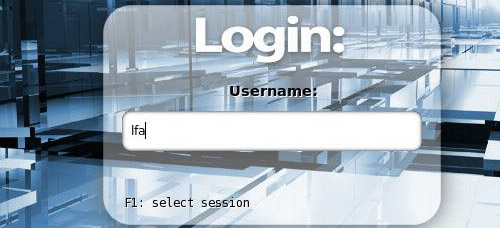
Installation to hard drive
Note that you in advance (just in case) should create a partition of at least 8 GB for LFA and a SWAP space double the size of your computer’s RAM. I.e. if you have RAM of 1024 MB or less. If you have RAM of 2 GB or more it’s enough with a SWAP space of 2 GB. The installation program Ubiquity (Ubuntu’s installer) in LFA is otherwise “intuitive”. Choose manual partitioning and select the partition you created in advance for installation. You’ll find the installation program under Menu (Cairo-Dock) >> Preferences >> Install LFA. NOTE: You should format your intended installation partition in advance. You can use GParted (installed in LFA) for that. Be sure to unmount all partitions before you start Ubiquity. (The program might crash otherwise).
USB installation
You should use UNetbootin in Windows or Linux. See a picture how it looks before the installation starts in Windows 10. NOTE: You must replace syslinux.cfg in the root of the stick with this file (to enjoy persistence and to be able to run LFA from RAM). There’s other ways to do it, but using UNetbootin is the best/safest way. However, if you want to install LFA to harddisk you will have to run the system from a DVD during installation. If you use Startup Disk Creator in Linux to transfer LFA to USB it is possible to install LFA to a hard drive later on from the USB stick. NOTE: Please read my INSTRUCTION about the best way to perform a USB installation.
Repositories and software management
LFA is totally compatible with Ubuntu 16.04 Xenial Xerus and therefore uses Ubuntu’s repositories. After a hard drive install of LFA you can go ahead an install any extra software you like and also upgrade the whole system. After running the command apt-get update you should use Synaptic Package Manager. NOTE: If you want to add repositories with a command (for example: sudo apt-add-repository ppa:kubuntu-ppa/backports) you’ll have change the first line in /etc/lsb-release to “DISTRIB_ID=Ubuntu“.
DOWNLOAD
This version of LFA has been replaced by version 170827.
