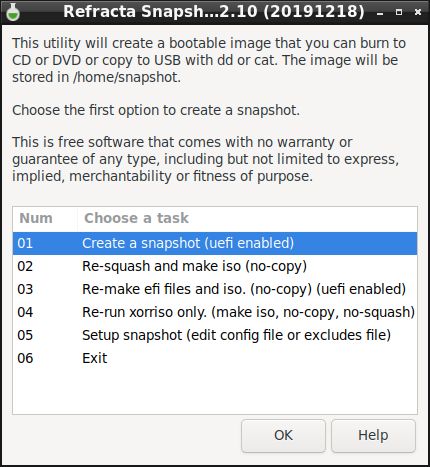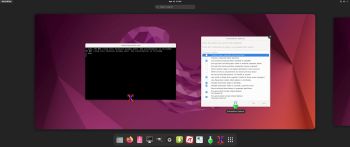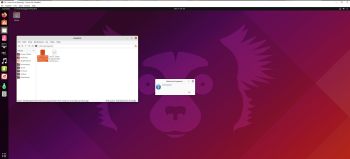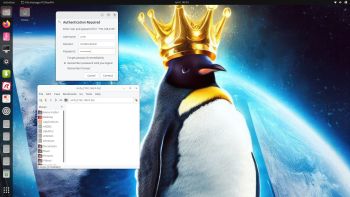 Linux For All (LFA) Build 230608 with Gnome 44
Linux For All (LFA) Build 230608 with Gnome 44
is a simple remaster of Ubuntu 23.04, code-named Lunar Lobster. It’s a total rebuild. I.e. nothing is left of the old LFA system. NOTE: Ubuntu 23.04 will be supported (only) until January 2024. To be able to upgrade Gnome from version 42.4 to 44 I first had to upgrade Ubuntu from version 22.04 (supported until April 2027) to 23.04.
NEWS ABOUT LFA Build 230608
1. All packages the ordinary Linux user can wish for are pre-installed. Study the full packages list.
2. Kernel 6.4.0-rc4-amd64-exton is used. You can of course switch to Ubuntu’s original kernel if you prefer that.
3. The Desktop environment is Gnome 44. (Ubuntu’s original DE).
4. The main Web Browser is Firefox. So you can watch Netflix!
5. I have included Refracta tools (Refracta Snapshot) to make it possible for you to create your own installable Ubuntu 23.04 Live DVD once you have installed LFA to hard drive.
6. You can run LFA fast in RAM. Use boot alternative 2 Load to RAM – see below.
7. VirtualBox Guest Additions are pre-installed , which means (among other things) that you can run LFA in VirtualBox in full screen. Watch this screenshot.
When booting up LFA from a DVD or USB stick it will look like this.
Log in to Gnome 44
When the boot process is ready you will end up GDM:s login screen. The password for the ordinary user user is live. You can only log in to Gnome 44 as the ordinary user user. The password for root is root. When logged in as user you can use Sudo to become root. (Commands: sudo su and for example sudo pcmanfm).
Installation to hard drive
Note that you in advance (just in case) should create a partition of at least 20 GB for LFA and a SWAP space double the size of your computer’s RAM. I.e. if you have RAM of 1024 MB or less. If you have RAM of 2 GB or more it’s enough with a SWAP space of 2 GB. The installation program Refracta Installer in LFA is otherwise “intuitive”. Choose manual partitioning and select the partition you created in advance for installation. You’ll find the installation program under favorites to the left. NOTE: You should format your intended installation partition in advance. You can use GParted (installed in LFA) for that. Be sure to unmount all partitions before you start Refracta Installer. IMPORTANT NOTE: You should not trust Refracta Installer if you want to make an EFI installation. Only if you already have at least on Linux system installed on your computer (and already have one EFI partition). Please read my instruction How To dual-boot, triple-boot or multi-boot Linux with Windows in a simple way and be happy. NOTE2: When installing LFA on a computer with no previous Linux system installed you should use Ubuntu’s installation program Ubiquity, which isn’t pre-installed in LFA. You can, however, install Ubiquity yourself with the command sudo apt install Ubiquity. When running said command it will look like this.
READ MORE about a hard drive install…
USB installation
Please read my INSTRUCTION about the best way to perform a USB installation. There are two ways to achieve persistence!
Important about Refracta
You can use the Refracta Snapshot (pre-installed in LFA Build 230608) to create your own installable Ubuntu 23.04 Live System once you have installed LFA to hard drive. I mean change everything and then create a whole new Ubuntu live system. When you start Refracta Snapshot it will look like this. You don’t even have to install LFA to hard drive before you can use the Refracta Snapshot. If you have plenty of RAM you can create a new (your own!) Ubuntu live installable system while running LFA from DVD or a USB stick. I did that myself on a computer with 32GB RAM. I then started LFA in RAM before I started Refracta Snapshot. Please note that the whole Refracta Snapshot process (creating your new ISO) only will take 10 – 30 min! You can then install VirtualBox in LFA so you can test run your own created new Ubuntu ISO. Or do it in Windows. Btw: You can do the whole thing in VirtualBox. I mean install LFA in VirtualBox, change everything, create a new Ubuntu system using Refracta Snapshot and transfer your new ISO to your server with FileZilla or Samba. Or just copy your new ISO file to a USB stick. NOTE1: When using Refracta Snapshot while running LFA in VirtualBox the remaster process will take hours. When starting Refracta Snapshot it will look like the screenshot below. NOTE2: VirtualBox Guest Additions are pre-installed , which means (among other things) that you can run LFA in VirtualBox in full screen. Watch this screenshot…
ABOUT WIRELESS configurations
Use NetworkManager to configure your wireless network. It works perfect.
IMPORTANT NOTE about AMD/ATI Graphics Cards
On certain new computers with ATI/Radeon cards you may not be able to change the screen resolution when running LFA live. After a hard drive installation your Grub configuration should look like this example – see below.
menuentry ‘LFA 230608 (sda5 – Samsung_T5)’ –class ubuntu –class gnu-linux –class gnu –class os $menuentry_id_option ‘gnulinux-simple-5394828e-cee6-48a2-8d81-54c0c25f601b’ {
insmod part_msdos
insmod ext2
set root=’hd0,gpt5′
if [ x$feature_platform_search_hint = xy ]; then
search –no-floppy –fs-uuid –set=root 5394828e-cee6-48a2-8d81-54c0c25f601b
else
search –no-floppy –fs-uuid –set=root 5394828e-cee6-48a2-8d81-54c0c25f601b
fi
linux /boot/vmlinuz-6.4.0-rc4-amd64-exton root=UUID=5394828e-cee6-48a2-8d81-54c0c25f601b rw quiet acpi_backlight=vendor splash acpi_rev_override=1 nomodeset
initrd /boot/initrd.img-6.4.0-rc4-amd64-exton
SCREENSHOTS
Screenshot 1 – Running Samba to reach Windows computers
Screenshot 2 – Refracta Installer has ended
Screenshot 3 – Running LFA in VMware
Screenshot 4 – Running in full screen in VirtualBox
Watch a YouTube Video about LFA…
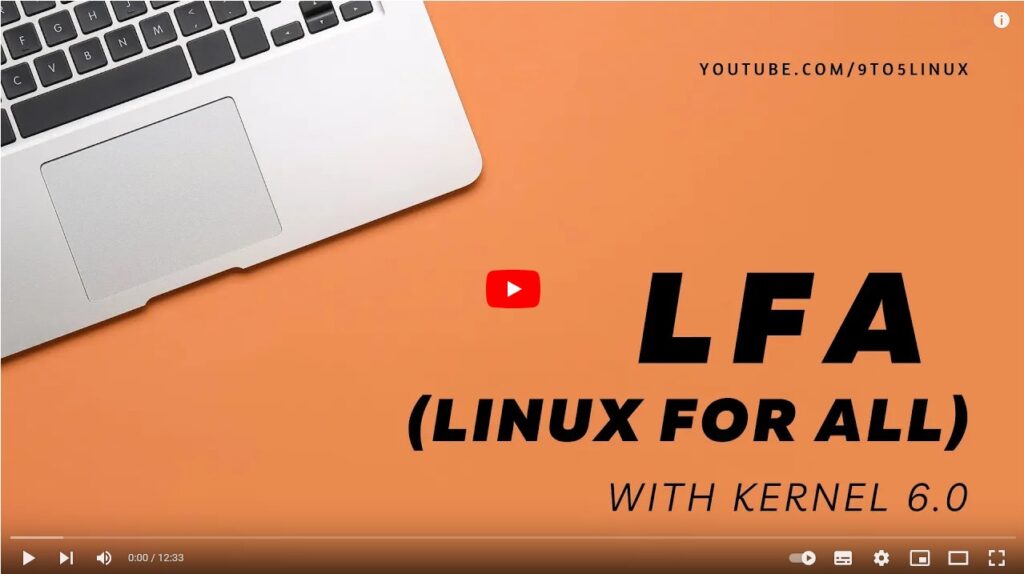
DOWNLOAD
LFA Build 230608 can be downloaded from SourceForge.net – Fast, secure and free downloads from the largest Open Source applications and software director.
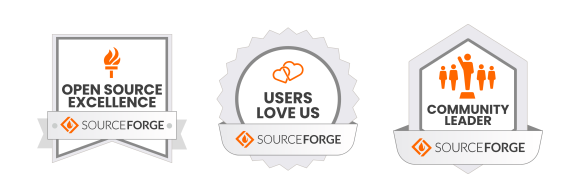
md5sum for the LFA Gnome ISO which is of 1790 MB
andex.exton.net – latest is AndEX 11 (with GAPPS), AndEX 10 (with GAPPS) and AndEX Pie 9.0 (also with GAPPS)!
and
about my Android 13, 12, 11, 10, Pie, Oreo, Nougat, Marshmallow and Lollipop versions for Raspberry Pi 4 and 3/2 at
raspex.exton.se – latest is RaspAnd 13 and 12 (without GAPPS), RaspAnd 11 (with GAPPS) and RaspAnd Oreo 8.1 (also with GAPPS)!