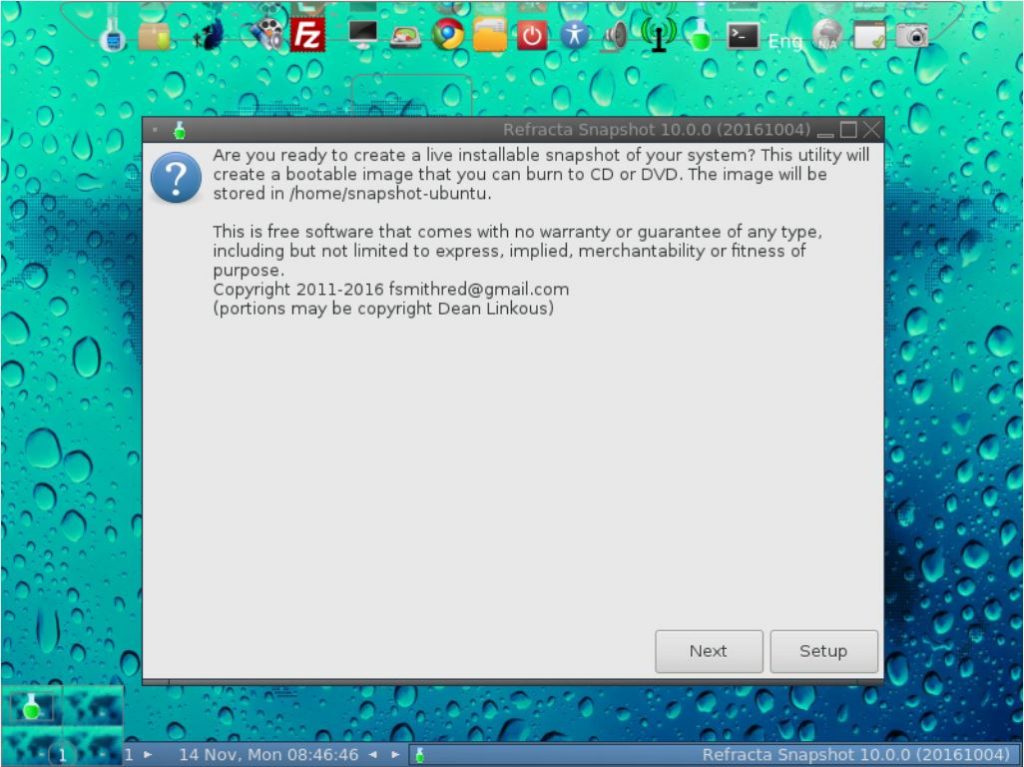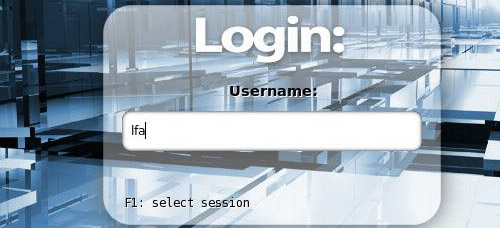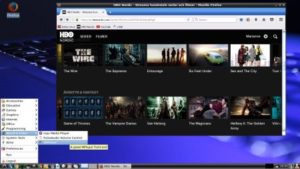 About Linux For All (LFA) Build 170121
About Linux For All (LFA) Build 170121
The system is based on Ubuntu 16.04.1 LTS and Debian Jessie. It’s a total rebuild. I.e. nothing is left of the old LFA system.
NEWS ABOUT LFA Build 170121
1. This is a very BIG system (2020 MB). All packages the ordinary Linux user can wish for are pre-installed. Study the full packages list.
2. Kernel 4.9.0-15-exton corresponding Kernel.org’s latest stable kernel 4.9.5 is used. It was released yesterday (170120). You can download “my” kernel and install it in another Ubuntu/Debian system (if you want).
3. I have installed Nvidia’s latest proprietary graphics driver 375.26.
4. The Desktop environment is LXDE – Designed to be user friendly and slim, while keeping the resource usage low.
5. The main Web Browser is Google Chrome. So you can watch Netflix!
6. I have installed Wine just to be able to install Firefox for Windows (which I have done). The Windows version is needed if you want to watch HBO Movies/HBO Nordic. The Pepper Flash plugin just doesn’t work anymore in Ubuntu. With Wine installed you can install many other Windows programs using PlayOnLinux. (Also pre-installed by me).
Log in to LXDE
When the boot process is ready you will end up at Slim‘s login screen. Log in as the ordinary user live with password live or as root (superadmin) with password root. When logged in as live you can use Sudo to become root. (Command: sudo su).
Installation to hard drive
Note that you in advance (just in case) should create a partition of at least 8 GB for LFA and a SWAP space double the size of your computer’s RAM. I.e. if you have RAM of 1024 MB or less. If you have RAM of 2 GB or more it’s enough with a SWAP space of 2 GB. The installation program Refracta Installer in LFA is otherwise “intuitive”. Choose manual partitioning and select the partition you created in advance for installation. You’ll find the installation program under Menu (LXDE) >> System Tools >> Refracta Installer. NOTE: You should format your intended installation partition in advance. You can use GParted (installed in LFA) for that. Be sure to unmount all partitions before you start Refracta Installer.
USB installation
You should use UNetbootin in Windows or Linux. See a picture how it looks before the installation starts in Windows 10. There’s other ways to do it, but using UNetbootin is the best/safest way. However, if you want to install LFA to hard disk you will have to run the system from a DVD during installation. If you use Startup Disk Creator in Linux to transfer LFA to USB it is possible to install LFA to a hard drive later on from the USB stick. NOTE: Please read my INSTRUCTION about the best way to perform a USB installation.
Using the Nvidia proprietary driver
If you want (and can) use Nvidia’s proprietary graphics driver 375.26 you shall boot up LFA using boot alternative 4 (Start in compatibility mode). Then open up a terminal and run sudo nvidia-xconfig. Log out. NOTE: Maybe you don’t even have to run the command nvidia-xconfig. I.e. your Nvidia card will be used automatically. Check that by starting Nvidia X Server Settings under Menu (LXDE) >> Preferences. If you can’t reach X/LXDE after running nvidia-xconfig etc. your card isn’t supported. Delete xorg.conf with sudo rm /etc/X11/xorg.conf and run the command startx. Or reboot your computer. After a hard drive installation of LFA the open source driver Nouveau will be used, since it’s “built in” in the kernel. If you want and can use Nvidia’s proprietary graphics driver 375.26 you’ll have to run the command sudo nvidia-xconfig and restart your computer. You’ll also have to change /boot/grub/grub.cfg as this example shows.
menuentry ‘LFA :: GRUB :: (sda8)’ –class ubuntu –class gnu-linux –class gnu –class os $menuentry_id_option ‘gnulinux-simple-e150990b-5ae8-4f35-8d71-8118e682b5c7’ {
insmod gzio
insmod part_gpt
insmod ext2
set root=’hd0,gpt8′
if [ x$feature_platform_search_hint = xy ]; then
search –no-floppy –fs-uuid –set=root –hint-bios=hd0,gpt8 –hint-efi=hd0,gpt8 –hint-baremetal=ahci0,gpt8 e150990b-5ae8-4f35-8d71-8118e682b5c7
else
search –no-floppy –fs-uuid –set=root e150990b-5ae8-4f35-8d71-8118e682b5c7
fi
linux /boot/vmlinuz-4.9.0-15-exton root=UUID=e150990b-5ae8-4f35-8d71-8118e682b5c7 rw nomodeset
initrd /boot/initrd.img-4.9.0-15-exton
}
SCREENSHOTS
1. LFA Build 170121 running Firefox for Windows and HBO Movies
2. LFA Build 170121 running Wicd Preferences and sudo iwconfig
3. LFA Build 170121 running Nvidia Preferences and Synaptic
4. LFA Build 170121 running PlayOnLinux for installing Windows programs
5. LFA Build 170121 running Rufus and Wine
6. LFA Build 170121 running Samba to reach Windows computers
7. LFA Build 170121 running Google Chrome and Netflix
DOWNLOAD
This version of LFA has been replaced by version 170827.
Other Exton Linux Systems you may like
All Exton Linux Systems
Read about my Android-x86 Systems – Nougat, Marshmallow, Lollipop and KitKat at
andex.exton.net – latest is AndEX Nougat!
and
about my Nougat, Marshmallow and Lollipop versions for Raspberry Pi 3/2 at
raspex.exton.se – latest is RaspAnd Nougat!